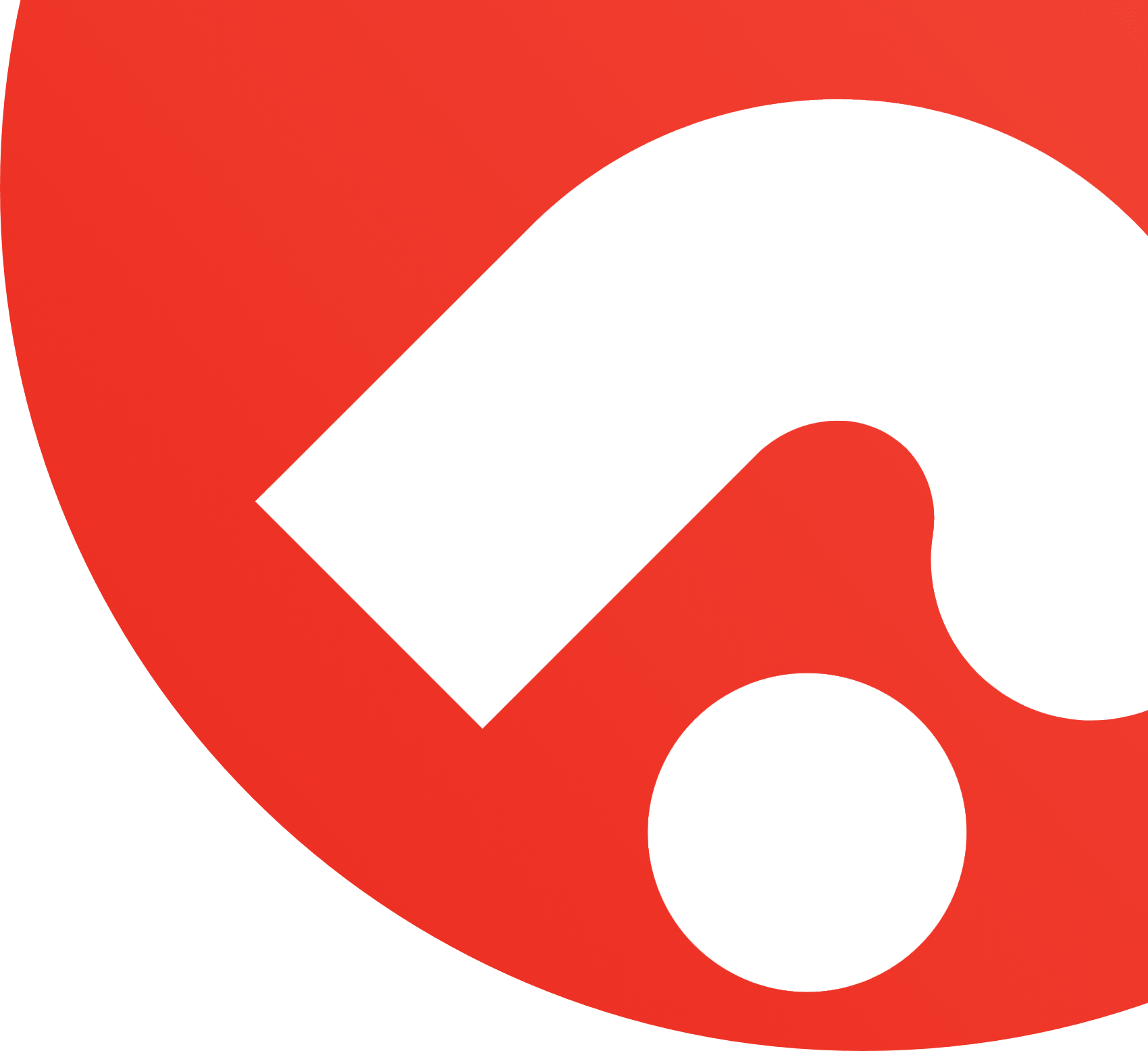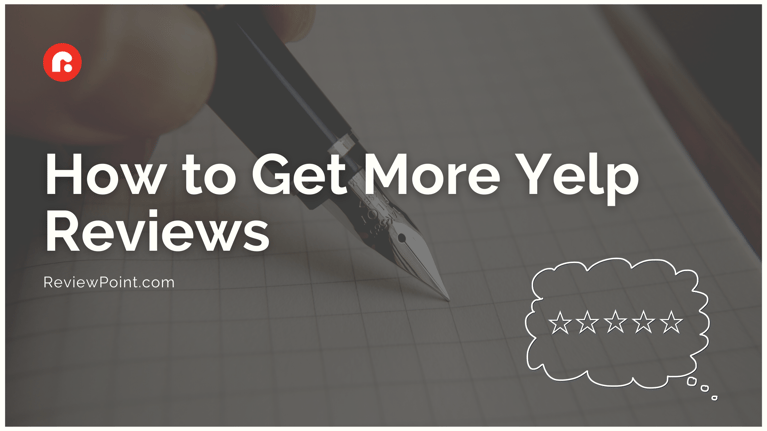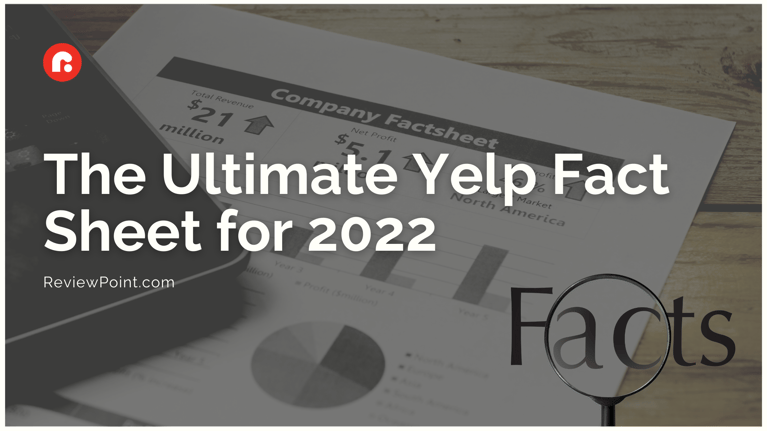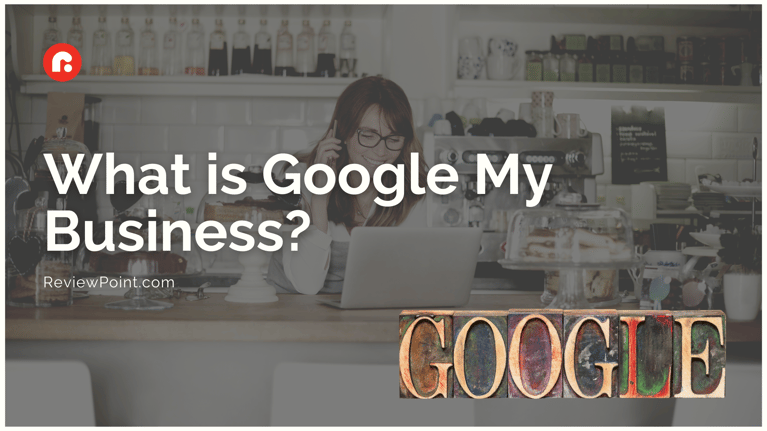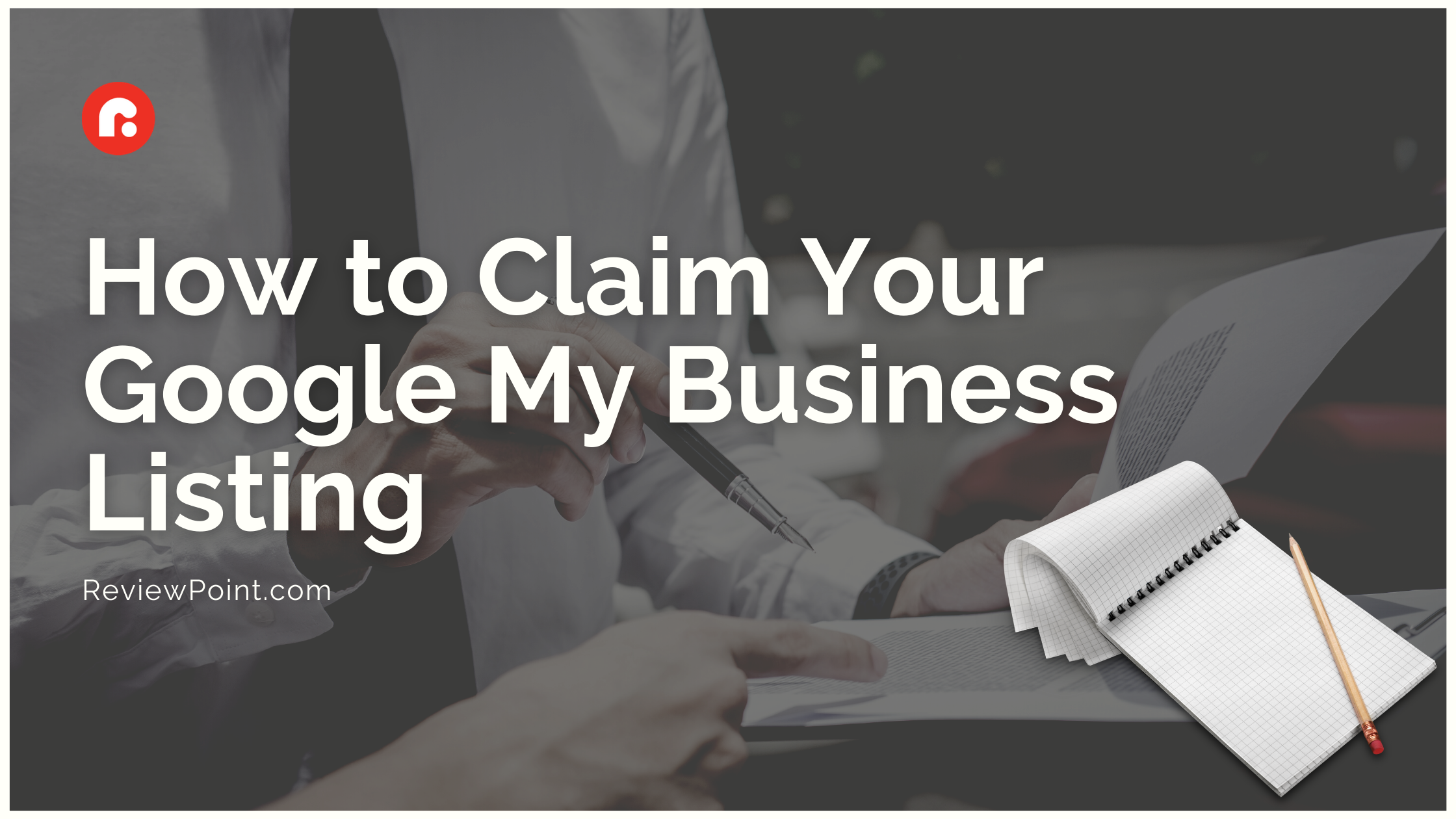
Google My Business is a powerful free tool to promote your company on the world’s greatest search engine. Whether you’ve claimed or created a Google My Business listing or not, people are looking for your company on Google. When they do, what do they find?
If you have a Google My Business listing, customers are 70% more likely to visit your business. Taking the time to complete and update your Google My Business listing also doubles consumer trust. And trust is crucial for a successful business.
Studies link consumer confidence to purchase decisions. Google My Business listings can be a valuable source of that confidence. When a consumer sees a high-quality Google My Business listing for your company, they’re 38% more likely to visit your store and 29% more likely to buy something.
If you aren’t using Google for business yet, don’t waste another second. Follow these steps to learn how to get your business on Google.
Step #1: Setup your Google account
If you don’t already have a Google account, click here to sign up for one. Follow the prompts to create your personal Google account.
If you do have an account, sign in before proceeding to the Google business login in the next step.
Step #2: Go to Google My Business
Click here to access the Google My Business website. In the top right corner of the page, there’s a large blue button that says, “Manage now.” Click on the button.
You’ll be taken to a new page. Make sure the Google account you want to associate your Google business account with is listed where it says, “Continue as…” If you’re going to use another Google account, log out and log back in with the desired account.
Once the correct account is listed, click the blue “Get Started” button.
Step #3: Find your Google business account
Search for your business by using the search box that says, “Business name.” The business name may autocomplete as you’re typing it. If it does, a Google business account for your company already exists.
When you type in your business name, make sure it’s complete and free of errors. Then, add the business category. Categorizing your business may seem like a trivial step, but choosing a business category is quite important. The business category influences the search terms associated with your business when users look for it on Google.
Choosing the right business category also impacts the type of information displayed in your Google My Business listing. For example, a hotel’s listing would include fields where operators can fill in room types, rates, amenities and more. And restaurant listings include an option to make reservations or order online.
Step #4: Add a Google My Business location
The next page will ask if you want to add a physical location. Answer the question according to your business format.
If you answer no, the following window will ask the geographic location where you serve your customers. Add your service area and click “Next.”
If you answer yes, proceed to fill out your business address in the form on the next page. Make sure the address is complete and error-free, then click “Next.”
After you add your address, Google will ask if you serve customers outside the physical location. If you answer yes, it will take you to a new page to specify your service area. Add your service area and click “Next.”
Step #5: Add contact information to your Google My Business account
This is where you add information to help customers get in touch. We strongly recommend adding this information to your Google My Business account to maximize your Google My Business listing benefits.
Add your phone number and website URL in their respective boxes, then click “Next.”
Note: If you don’t have a website, Google will offer you a “Google Website” based on the information you’ve provided.
Step #6: Update your Google My Business promotional preferences
The next page asks if you want to receive personalized updates and recommendations from Google. Choose yes or no and click “Next.”
Step #7: Verify your Google My Business profile
The final step to set up Google for business is verification. This is how Google my Business proves your company actually exists. There are three verification options:
Google My Business verification option #1: Postcard
Postcards are old school, but they work. Google literally sends a postcard to the address listed on your Google My Business account. You’ll get the postcard in about five days. Once received, enter the postcard’s code into your Google My Business profile to verify the business.
Google My Business verification option #2: Phone
You can also verify your Google My Business page by phone. Not every business has the option of doing it this way, but if you see the “Verify by phone” option, you can. When you verify by phone, you’ll receive an automated call with a verification code to enter into your Google My Business account.
Google My Business verification option #3: Email
This is very similar to phone verification. If you choose this option, you’ll receive a verification code by email to enter into your Google My Business profile.
Now that you know how to get your business on Google, don’t waste another second without a Google My Business page. Set up your Google business account now and start to grow with Google.