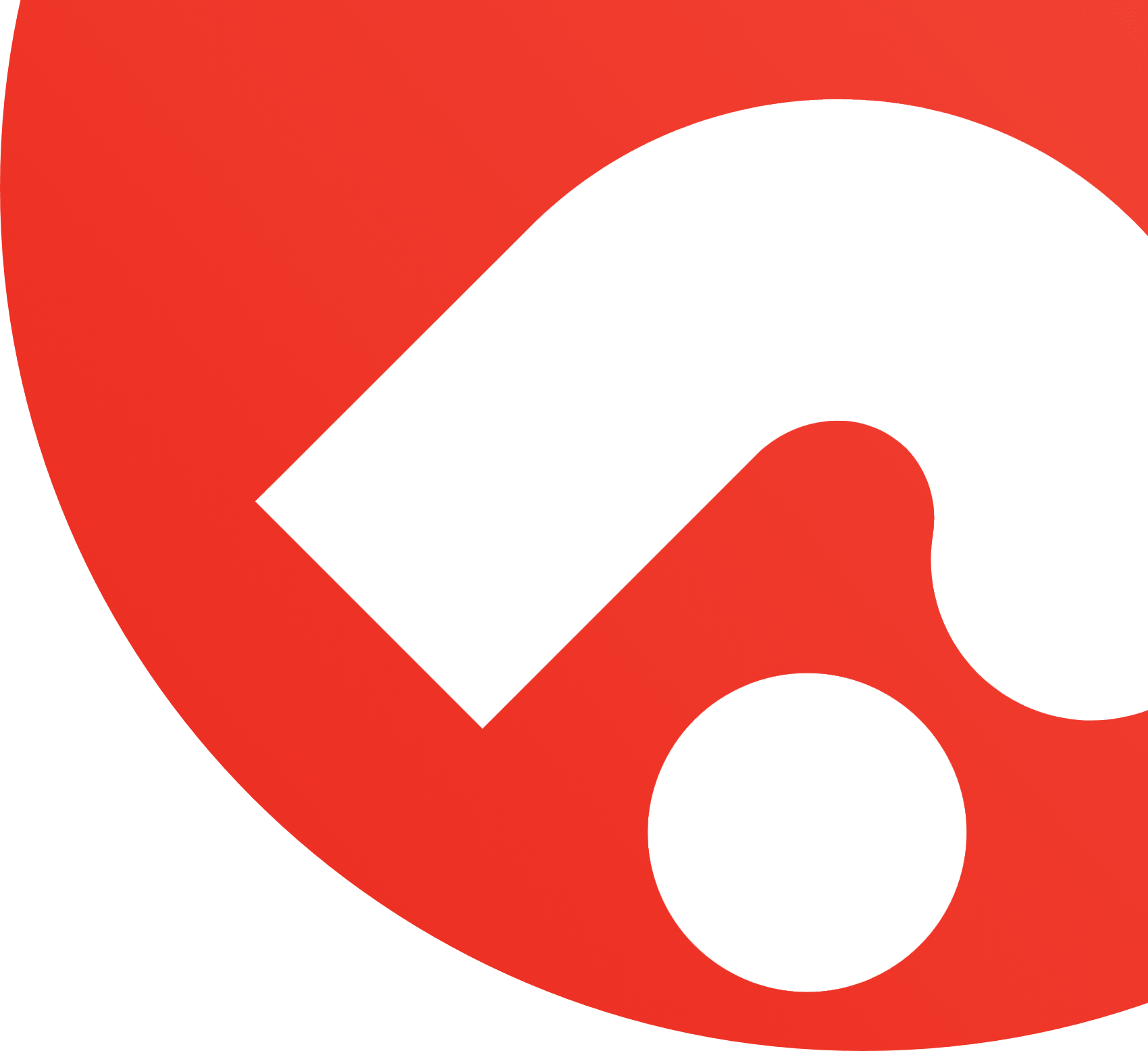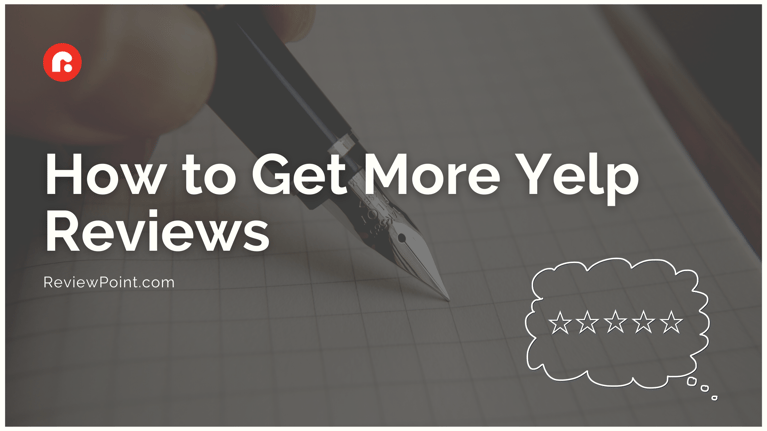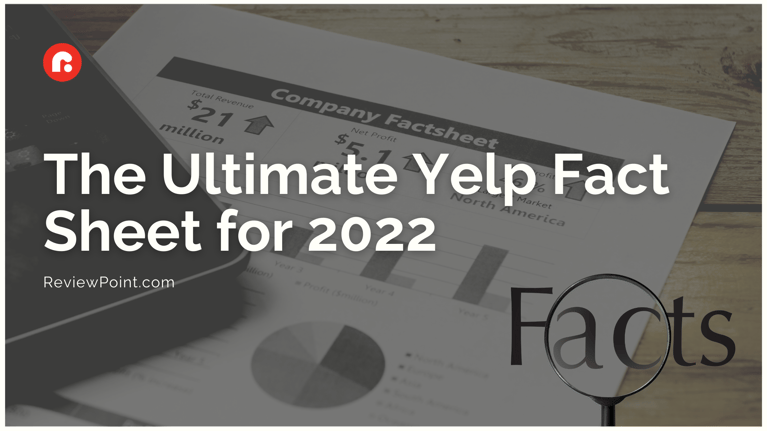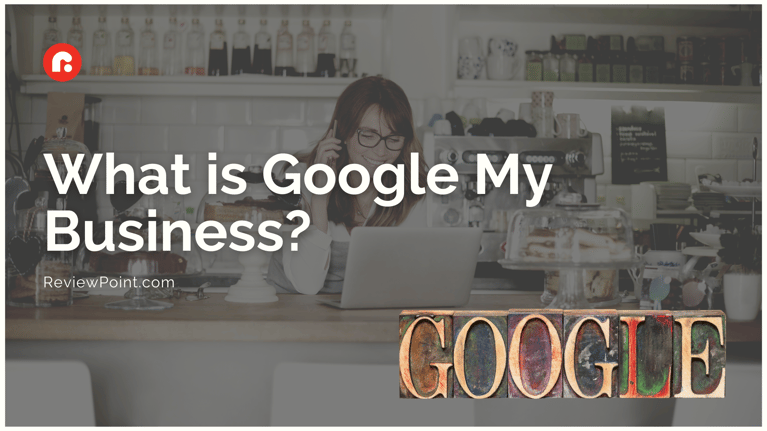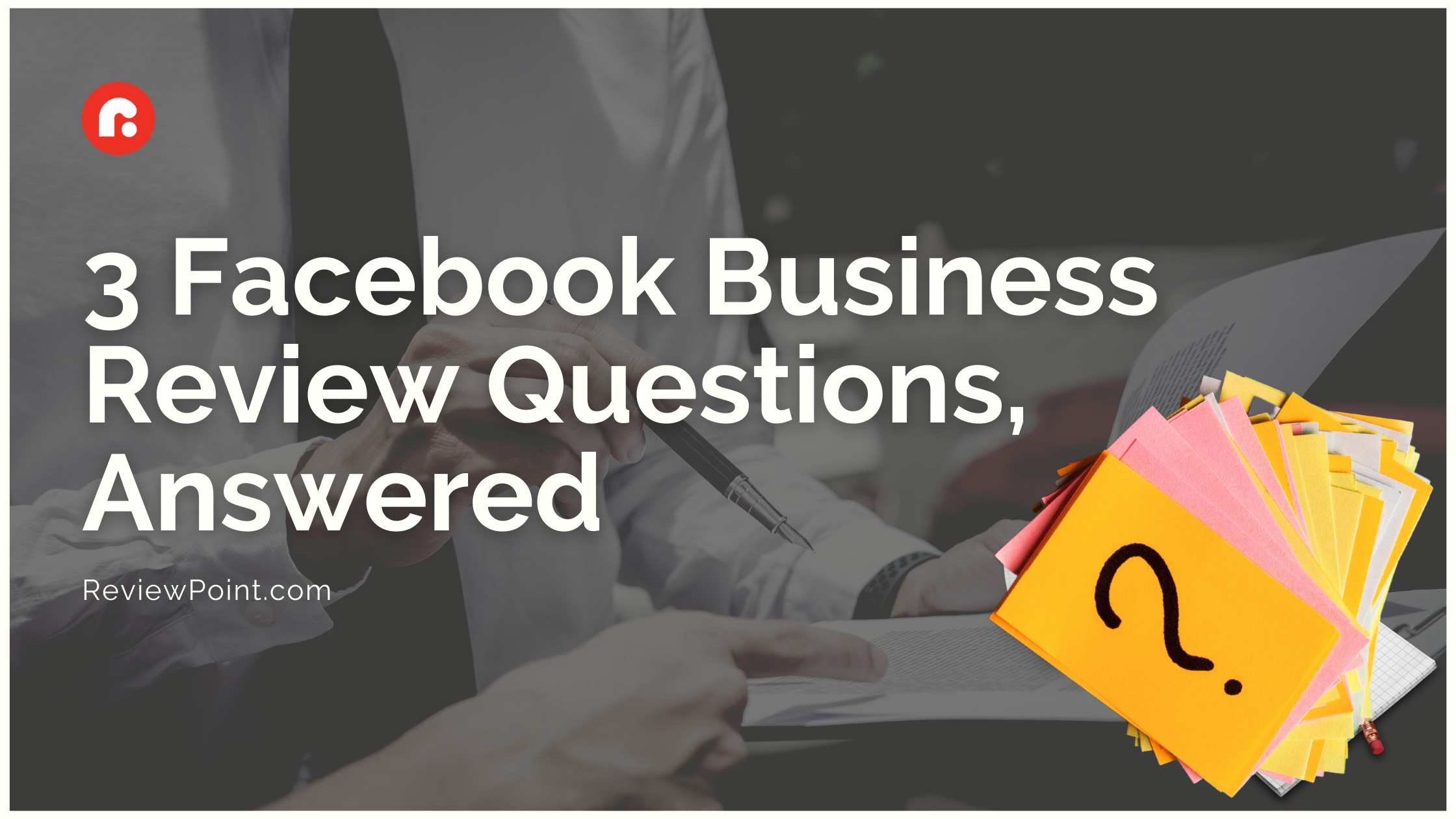
More than ever business owners are turning to Facebook for many—if not most—of their marketing needs. And that includes Facebook reviews. And why wouldn’t you? Facebook has 2.8 billion monthly active users. Two-thirds of those users (more than 1.8 billion people) access a business Page at least once a week.
When you click on one of Facebook’s 200 million business Pages, you’ll see content and other general information that can help you. But if you’re like most people, you’ll head straight to the Facebook review section. Here, you’ll read real-life testimonials from others who’ve experienced the company’s products and services. Seventy-nine percent of users believe online reviews as much as recommendations from friends and family.
These testimonials are immensely powerful. Letting your customers know how to leave a review on Facebook and encouraging them to do so is a key contributor to reaching your long-term goals. With that in mind, you need to understand how the Facebook review section works.
How to allow reviews on your Facebook Page
After creating your Facebook business Page, you’ll need to enable reviews so your customers can rate their experience and provide testimonials. Here’s a step-by-step guide for how to allow reviews on your Facebook Page:
- Click on “Settings” at the top of the page.
- Navigate to “Edit Page” on the left.
- Scroll down and click on “Reviews.”
- Click on “Settings” next to the “Reviews” section.
- Toggle the button from OFF to ON
- Click “Save.”
Once you get Facebook business reviews set up, customers can give you a star rating and include comments about their visit. Ratings and reviews help you understand what you’re doing well and what you can improve on. Allowing Facebook Page reviews also builds consumer trust in your business, as long as the comments are visible.
How to see ratings on your Facebook business Page
Making sure your customers can submit Facebook business reviews is one thing, but users also need to see those Facebook reviews for them to really make an impression. Online reviews can make a significant impact on your business. When users read your reviews, they’re willing to spend 31% more on your business. Follow these steps to learn how to see ratings on your Facebook business Page.
- Click on “Settings” at the top of the page.
- Click on “Edit Page.”
- Under the “Tabs” section, toggle the “Use default tabs” button to ON.
- Scroll down to “Add a Tab” and click on it.
- Click on the “Reviews” tab.
- Rearrange your tabs as desired. If you want to get more reviews, make sure the reviews tab is one of your Facebook business Page’s first tabs.
The best way to use Facebook Page reviews is to make them available to the public. Seriously consider turning this feature on to maximize the value of your Facebook business reviews.
How to ask for reviews on Facebook
Asking for Facebook business reviews is hard. Verbally asking a customer, even though three out of four will write a review, is uncomfortable. Fortunately, there are many other ways you can ask for Facebook Page reviews.
Tip #1: Consistently provide excellent products and services
If you’re running a great business, you’ll get great reviews. Provide outstanding service that goes above and beyond every time. When you do, people will want to write Facebook reviews because they’re so excited about what you do and how you do it.
Tip #2: Remind customers to write Facebook reviews
Simply reminding customers about Facebook business reviews is an effective way to gain more reviews. Reminders can come in the form of an email blast encouraging reviews, a call to action on your website, a reminder on your business card or front door, or even automated follow-ups via text. The possibilities are endless!
Tip #3: Incentivize Facebook business reviews
Encourage customers to leave reviews by offering little prizes or gifts for providing their opinion. Remember, Facebook automatically prompts users who check-in to write a review. So asking for a check-in is sometimes just as valuable as asking for a Facebook review. (Here’s how to turn on the check-in feature.) Get customers on board with checking-in by giving a coupon or even your wifi password if a customer checks-in while at your business. Or hold a monthly drawing for customers who leave a review with a small prize like a Starbucks gift card. Get creative!
Tip #4: Keep it simple
The easier you make leaving a review, the more likely people will actually leave a Facebook Page review. Always provide clear, consistent instructions when asking for a Facebook review. Also, use your personalized Facebook URL so customers can more easily access your Page. Create a custom URL by following these simple steps:
- Go to your Facebook business page and on the left, you’ll see “Create Page @Username.” Click on it.
- Type your desired username/custom URL.
- Click on “Create Username.”
If you don’t know what your Facebook Page URL is, you can find it here!
Mastering the Facebook review section of your business Page is easy with the proper guidance. Set up your Page to accept Facebook business reviews and you’ll quickly start experiencing the benefits of online reviews!